Feeling fatigued to always spend a minute or two to open a certain website, e.g. news website, blog etc. using iPhone/iPad everyday? Have you ever imagined if there is a way to open the daily website in seconds?
Here comes an excellent feature for the iPhone/iPad users that you might not know, i.e. you can add the website shortcut to your iPhone/iPad home screen. Once set, the website will be shown as if you have just downloaded a new "app". You can just open the website by clicking the "app" as if you are opening an normal app.
So, how do you add the website shortcut?
1. Launch "Safari".
2. Enter the URL of the website that you want to create a shortcut into the address field.
3. Tap the left blue north-pointing arrow coming out of a box located at the bottom of the page.
4. A small window will open and now you can tap the "Add to Home Screen".
5. Upon confirmation, tap "Add" to complete the process. Safari will automatically be closed and you will be taken to where the icon is located on your iPhone/iPad's home screen.
[Tip 1] This website shortcut is only available if you open the website in Safari.
[Tip 2] If the website name is too long, you can edit the name before you click "Add".
Hope it does save some of your time! Enjoy!




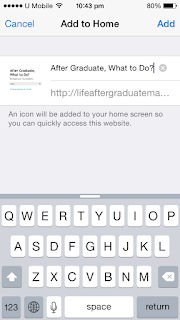
No comments:
Post a Comment