To all directionally challenged readers, let's learn how to use Waze.
1. In case you have no idea how does it look like:) Download if you do not have one yet.
2. After you open this, it should show you the map where you are currently located at
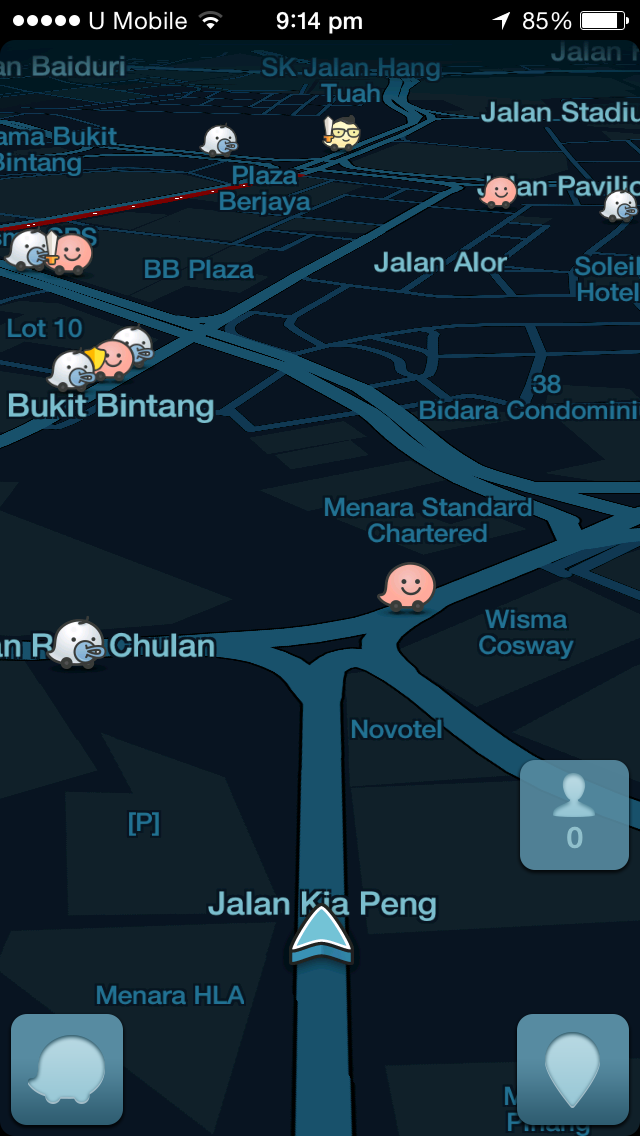
3. You should notice the Waze logo on your bottom left. Click that logo to show the menu as follows:
4. Click the "Navigate" and you can start typing your destination, eg. Lowyat MSC Sdn Bhd.
5. You should then see the image below, click "Go" to start your journey or you can even click the "Add to Favorites" to save this location so that you can have access to this location more easily in the future.
5. You should then see the picture below showing you the expected arrival time and the distance. Click "Go" to start your journey.
6. As you can see, it shows you your "next action" at the top of the screen.
7. Say you would like to know how will it lead you to your destination, you can just simply click the "next action" at the top of the screen and you will see all turns as shown in the picture below. How convenient!
8. You can even choose the routes that you would like to go. To do this, click the Waze icon at the bottom left to pop out the image below. Click "Routes" and you should see all the available routes that you might want to take for your convenience, eg. to avoid toll.
 |
| You can also on/off the sound by clicking the sound icon. |
[Tip 2] However, it will consume your phone battery. So, it is better for you to bring power bank or USB to charge your phone in the car.
[Tip 3] Waze will show you the name of the road if you press the road for more than 3 secs.
Lets get started, DRIVE SAFE!







No comments:
Post a Comment